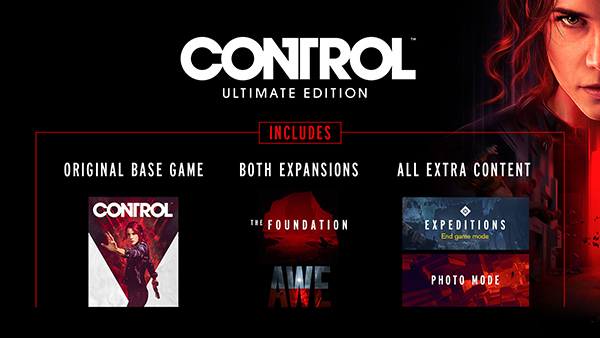
Control Ultimate Edition
A corruptive presence has invaded the Federal Bureau of Control…Only you have the power to stop it. The world is now your weapon in an epic fight to annihilate an ominous enemy through deep and unpredictable environments. Containment has failed, humanity is at stake. Will you regain control?
Winner of over 80 awards, Control is a visually stunning third-person action-adventure that will keep you on the edge of your seat. Blending open-ended environments with the signature world-building and storytelling of renowned developer, Remedy Entertainment, Control presents an expansive and intensely gratifying gameplay experience.

Key features
Uncover the mysteries
Can you handle the bureau’s dark secrets? Unfold an epic supernatural
struggle, filled with unexpected characters and bizarre events, as you
search for your missing brother, and discover the truth that has brought
you here.

Everything is your weapon
Unleash destruction through transforming weaponry and telekinetic
powers. Discover new ways to annihilate your enemies as you harness
powerful abilities to turn everything around you into a lethal weapon.

Explore a hidden world
Delve deep into the ominous expanses of a secretive government
agency. Explore the Bureau’s shifting environments only to discover
that there is always more than meets the eye…

Fight for control
Battle a relentless enemy through exciting missions and challenging
boss fights to earn powerful upgrades that maximize abilities and
customize your weaponry.
 Game Title: Control Ultimate Edition
Game Title: Control Ultimate Edition Store Page: https://store.steampowered.com/app/870780/
Store Page: https://store.steampowered.com/app/870780/ Metacritic: https://www.metacritic.com/game/control-ultimate-edition/
Metacritic: https://www.metacritic.com/game/control-ultimate-edition/  Genres: Action, Adventure
Genres: Action, Adventure Developers: Remedy Entertainment
Developers: Remedy Entertainment Publisher: 505 Games
Publisher: 505 Games Release Date: 27 Aug, 2020
Release Date: 27 Aug, 2020
Control Ultimate Edition MULTi12-ElAmigos
SIZE: 19.9 GB
ElAmigos release
Unprotected game (crack is not necessary)
Updated till 27.08.2020
Included DLC: AWE, The Foundation, Expeditions, (+ PS4 exclusive side mission, optional during setup)
5 GB LINKS
1fichier.com
dropapk.to
filerio.in
giga-down.com
hitfile.net
mixdrop.co
nitroflare.com
rapidgator.net
turbobit.net
uploaded.net
uptobox.com
userscloud.com
All links are interchangeable. If you cant see the links press CTRL+F5
UPDATE LIST:
- Not found
MAIN GAME:
- Not found
- Requires a 64-bit processor and operating system
- OS: Windows 7, 64-bit
- Processor: Intel Core i5-4690 / AMD FX 4350
- Memory: 8 GB RAM
- Graphics: NVIDIA GeForce GTX 780 / AMD Radeon R9 280X
- DirectX: Version 11
- Storage: 42 GB available space
- Additional Notes ↓ : Additional Features: Widescreen support 21:9 / Remappable controls / Uncapped frame-rate / G-Sync / Freesync support
Recommended:
- Requires a 64-bit processor and operating system
- OS: Windows 10, 64-bit
- Processor: Intel Core i5-7600K / AMD Ryzen 5 1600X
- Memory: 16 GB RAM
- Graphics: NVIDIA GeForce GTX 1660/1060 / AMD Radeon RX 580 AMD | For Ray Tracing: GeForce RTX 2060
- DirectX: Version 12
- Storage: 42 GB available space
- Additional Notes ↓ : Additional Features: Widescreen support 21:9 / Remappable controls / Uncapped frame-rate / G-Sync / Freesync support



ElAmigos release, unprotected game (crack is not necessary). Updated till 27.08.2020; included DLC: AWE, The Foundation, Expeditions, (+ PS4 exclusive side mission, optional during setup). Installation time with 4 threads CPU and SSD - 3 minutes. Languages: English, French, Italian, German, Spanish, Polish, Portuguese-Brazil, Arabic, Russian, Korean, Traditional Chinese, Standard Chinese Dubbing/Audio: English, French, German, Spanish






заебись
Unfortunately, I couldn’t even run the setup .exe.
And no, it wasn’t the antivirus software.
Nevermind- Ignore my previous comment
Is this steam or epic version
Epic
@SKIDROWCODEX,
Thanks for the ElAmigos repack that includes the AWE expansion, and extras. I’ve been waiting for a more complete edition that had everything.
That’s a lie
please there is a new update on civilization when can we get it …
@skidrowcodex that’s a bold faced lie
@Joey Sylvester,
If you think that the Admin of this site is wrong, then try to prove it by offering up some evidence as to why you think he is lying about this game being the Epic Store version.
@tekmarv the save games files for this version are stored in the steam save folder for one and there’s also the little fact that EGS doesn’t even have the ultimate edition for another week and a half.
@Joey Sylvester,
I respect the valid points you have made with your recent statement, and have confirmed that although ElAmigos repack does not specifically state where main source of the repack came from, I can however verify that there are at least two other sources of repacks that have used the STEAM version, one being the repack for Control – Ultimate Edition (All DLCs + MULTi3) – [DODI Repack], which can be found here:
https://www.game-repack.site/2020/08/28/control-ultimate-edition-all-dlcs-multi3-dodi-repack/
and FitGirl’s own repack which includes the DLCS, and Special Unlockers for the missions, outfits, DLCs, SSAA/DOF disablers and can be found here:
https://fitgirl-repacks.site/control/
Backtracking to ElAmigos repack, as I’ve already mentioned, it is quite possible that he may have used the main game as well as the two DLC addons from the Epic Games Store, as they are available and are included both as separate expansions which include The Foundation and AWE, and are also included in a Season Pass as well.
It is also quite possible that he may have decided to name his repack with Control: Ultimate Edition.
Also worth mentioning is the fact that this repack version is listed as P2P (Peer 2 Peer or Peer to Peer) with no specific Scene Release group attached to it. If it were released by a well known Scene Release group, then it would also include an NFO file with it with information listing the group that was responsible for this release version as well as the main source of where it came from.
Without that bit of information, it is hard to determine exactly where the main source files came from, unless of course I could ask you if you wouldn’t mind taking a screenshot of your game directory for the game, granted that you are using the ElAmigos repack version from this site, and uploading your screenshots to a viewable public image file host such as ImgBB here:
https://imgbb.com/
It would also help me greatly to verify and confirm the actual source used for ElAmigos repack if you were to take a screenshot of the save location showing the directory address path in the address bar location from the drive that the game was installed to.
@tekmarvl Did you one better, enjoy
https://drive.google.com/file/d/11nxty6jXlCcl2pmD64cq0FP3nFRZvD5k/view?usp=sharing
@Joey Sylvester,
I appreciate the time you took to record and upload your video showing the game ID numbered Steam folder for the game and the Public Documents save location directory path.
The video also confirms that the version installed is indeed the ElAmigos repack, as you’ve clearly shown that there is a URL link to ElAmigos Repacks within the installed game folder.
I’ve also taken notice that the video shows that CODEX was the Scene Release Group responsible for releasing the Ultimate Edition based from the original Steam version.
Thank you again for that, and your time. Much appreciated.
@tekmarvel
It’s amazing what a little common sense and a minute of investigation can accomplish.
is this steam or epic
Someone can’t read … —–> qw123
how can i get my previous codex save working ?
this <3
any idea on how upload old save games?
Elamigos never release ultimate edition why you have the ultimate edition ? are you elamigos itself ? or you just create the title like what you want.
@Elamigos,
It’s funny how you are pretending to be someone you are not, and if you knew anything at all about “ElAmigos” you would know that the person is not a Scene Release group and does not release cracked games like other known Scene Release groups do.
ElAmigos only repacks games that have already been released by Scene Release groups, much like how FitGirl repacks hers.
This think this release is from Chronos and not from ElAmigos
This game is the ElAmigos version.
Use this version is the same https://www.skidrowcodex.net/control-the-foundation-codex/
How could it be the same when Ultimate Editions includes both DLCs? And foundation is just one?
@D.Runk
Thought that one had the DLC too not sure if this has new ones though
WTF? Where is CODEX and other scene groups releases? Why only repack versions?
This is a steam copy. The previous CODEX Control game was an epic copy. I finally got my finished game save from CODEX (epic) to play on this steam copy but I can’t get the Alan Wake quest to activate.
@Mark Robert Alphabet
Hi, how are you? Could you help me please.
How could you replace epic’s save folder for the steam copy ?.
Thanks!
Where is the Scene… why are they MIA?!
Hi! Can anyone post a steam version save game with the foundation and main campaign completed?
So this version includes the AWE expansion?
@Yolo,
It never seizes to amaze me how some people fail to miss the most obvious of things, even when it is right in front of their faces, but they don’t have a care in the world to look for it themselves, and expect that someone else will give them answers to what they are asking for.
That is just sheer laziness.
https://www.youtube.com/watch?v=iWCHptROGtA
HOW TO USE YOUR OLD SAVE GAME FOR CONTROL: ULTIMATE EDITION
———————————————————————————————————————-
1) If you still have a previous version of Control installed on your PC, uninstall it first.
2) Run the setup installer for Control: Ultimate Edition, and make sure that you have temporarily turned off any Windows Defender or Anti-virus program that you may have running to prevent any false positive detection of a virus, and to ensure that the game is properly installed.
3) After the setup installer has successfully completed installing Control: Ultimate Edition, using your PC keyboard, press the Windows key or Windows Logo (Flag) key and the letter R together, to bring up the Run command prompt window.
Inside of the Run command prompt window, type the following:
%appdata%
Then, click on the OK button.
At the top of the now open window for the current directory folder you are in, click on AppData at the top of the address bar. You will see three folders:
Local
Locallow
Roaming
Double-click on the Local folder to open it.
Look for a folder named Remedy. Inside of the Remedy folder is another folder named: Control. Inside of the Control folder is another folder named: Default-Epic-User.
Double-click on the Default-Epic-User folder to open it.
Inside of the Default-Epic-User folder you should see 12 other folders, 11 out of 12 of these folders contain all of your Save Games and are numbered accordingly to what save slot you used to save your games to. There is also a folder named preferences that has all the data for the saved game preferences and any game related options or changes you made during your gameplay for how your game settings were set up for the configuration on your PC.
You can backup the entire Remedy folder that has your Save Games by making a copy of it and putting it in a place you can easily find and get to.
Since Control: Ultimate Edition includes all the current DLC including extras, you will need to have completed at least the main game’s story (which you should have already done), before being able to access the DLC content like The Foundation, Expeditions, and Awe.
So, once you have Control: Ultimate Edition installed, remember to navigate to the following folder location:
C:\Users\Your Name\AppData\Local\Remedy
Using the folder that you had previously copied and made a backup of, drop the Remedy folder into the Local folder location from the Appdata folder.
If you are asked to overwrite the existing Remedy folder with the new one, agree to it by clicking on OK to overwrite it.
Now simply launch the game, and load your existing save from the correct save slot. So for example, if you saved your previous gameplay through in the first save slot, select it and load it.
You should then be able to select the DLC content from Control: The Ultimate Edition to move forward in your game.
The game will be DRM-Free come the month of September 10, 2020 on GOG.
Source: https://www.gog.com/game/control_ultimate_edition
noob question, why is this ultimate edition has lower file size than the dlc control the foundation from codex?
@MoiMoi,
The game has been repacked using a high compression method to reduce the size. What you see here is not the actual physical size of the game itself, but the highly compressed size that has been packed into an ISO image.
When the setup installer for the game is run to install the game onto a HDD or SSD, then the compressed data of the game fills the required space to become the actual, full physical size of the original game.
@scary_mary
i see, thanks dude
I installed this game while still having the “Control Foundation” by Codex installed. One is in C:\Users\*myname*\Games\Control the foundation, the other is in C:\Users\*myname*\Games\Control.
I did a backup of the Control Foundation save files, last edit was back in April. They were in C:\Users\*myname*\AppData\Local\Remedy\Control\Default-Epic-User
I started a new game in this release, played for half an hour, reached some checkpoints, then closed the game.
I checked those save files but they were not overwritten, last edit was still April.
Where does this release save its save files? I looked around, can’t find them.
@Elektron93,
I recently sent you a message in regards to your question.
To read the message I sent you, you can click on your username and then go to the messages tab from your own profile page to read it, or you can click on the Envelope icon from the top of any current page on this site that you are viewing to access your messages.
I have the same problem here.
How can I solve it?
@Kappaccino,
Could you be more specific and clear about the type of problem you are having, that way it would be more helpful to understand exactly what type of issue you are experiencing with the game.
The game worked fine until I go try to defeat the anchor, it just crash when the boss spawn
@Tankred Caza i the same issue, the reply youy got isn’t working form me, i have Ryzen 7 3700X, RX 5700XT and 32GB ram @3200Mhz. also latest drivers and latest windows update. no turbo option is enabled in bios
@Tankred Caza,
There are a few things you can do to help improve your gameplay. I will list these steps to follow below. See which one helps you best at resolving your current issue.
1) First, if you haven’t already done so, check the game’s system requirements and match them against your own PC System Specs. Look at the game’s minimum system requirements, your PC System specs need to match or exceed what’s listed there in order to play the game effectively without issues. If the game’s minimum system requirements list CPU, GPU, and the amount of RAM needed to run the game and it matches or meets what you have in your own PC then you are good to play it.
However, if the game’s minimum system requirements don’t match or are far above what you currently have in your own PC System Specs, you are going to have issues with either your CPU, GPU, or even RAM if you don’t have the sufficient hardware to support the game, and it could also under perform and cause crashing and other issues.
2) If you have the sufficient PC hardware to run the game on at least the minimum system hardware requirements, then the next step is to check that your Graphics Card or GPU drivers are up to date with the latest driver version. So, if you have an NVIDIA or AMD graphics card, go to the appropriate driver support page to download the latest driver for you Graphics card.
Outdated drivers can often cause issues, and where something like a graphics card or GPU is concerned you can see anything from graphical glitches, to video stutters, and even crashing issues, if your graphics card driver isn’t up to date with the latest release version.
3) If you are running on Windows 10 OS, then you will want to make sure that you have automatic Windows Updates enabled, so that you can ensure that you never miss out on the latest build version for the type of Windows 10 OS version that you are using, as this will also ensure that there aren’t any arising issues with an outdated build that may have some bug related issues in it.
4) Some of today’s modern Gaming PCs and Gaming laptops have a special feature in the Bios known as Turbo Boost which can help boost the performance level of either the CPU or the GPU, if you have such a feature in your Bios, you will need to restart your PC and boot into the Bios to disable it if it is enabled.
Depending on the type of Graphics Card or GPU you have, some newer graphics cards do not need to have Turbo Boost enabled in the Bios, as the more modern cards will already be powerful enough to handle all the graphical requirements of the game you are playing.
Older cards on the other hand may need Turbo Boost enabled in the Bios. You should check your PC Manual to see what function key to use to get into Bios.
Again, this all depends on whether you have Turbo Boost, and what type of Graphics Card you have, Old or New.
that didn’t work for me. both DX11 and DX12
@L.Cps,
You mentioned that you have a AMD Radeon RX 5700 XT. If you have DXR (also known as DirectX Raytracing), you should go into the options of the game and turn it off.
If you leave Raytracing turned on in the game, it can take a heavy performance hit on both your CPU and GPU and can cause a decline in FPS (Frame Rates Per Second).
For more information on what RTX is and what it does, and how it affects some of the games you play, you can have a look and read the short Question and Answer from Quora here:
https://www.quora.com/Does-RTX-lower-FPS?share=1
Once you have disabled DRX for Raytracing in the game’s options, go back and continue on with your gameplay.
I hope this helps resolve your issue with your game.
thanks for the reply, but that didnàt work too
@tekmarvl
on amd gpus DXR is not even available tu turn on, and my system is capable of heavy workloads anyway so FPS isn’t an issue. i can assure you DXR is not turned on (neither DLSS, as thery’re both NVIDIA technologies).
STEAM AND EPIC GAME SAVE FILES THAT WORK FOR CONTROL: ULTIMATE EDITION
——————————————————————————————————————————————-
I have found Game Save files that work for both the Steam and Epic versions for Control: Ultimate Edition.
You can get it from here:
https://drive.google.com/file/d/1u14iwzGwNyrdPqv1IyYXAHZwM5OIMZd1/view
Depending on the version that you are using, you can either use the Steam version or the Epic version of the Game Save files, and instructions on where to put it are in the READ ME.txt file that is included.
So now you don’t have to use your own save or play through one of the DLC content to get to the next one, you can just select which one you want to play.
Here is what the Game Save files have:
– Story 100%
– Foundation 50%
– AWE unlocked for both versions of Steam and Epic is 0% completed
There is v2 version who have Foundation 100%.
For this release steam version works only.
I used my saves from foundation with 100% completion but AWE doesn’t trigger. Where can I find a 100% saved game with AWE?
@Luke,
Your Game Save from a previous version of Control with the Foundation expansion will not work with the Ultimate Edition.
I have made a post that has a Google Drive link that contains saves from both previous versions of Control from Steam and Epic.
So depending upon the previous version of Control that you had before installing the Ultimate Edition, all you would need to do is get the save game files for the prior game version of Control that you had, and that means that if you had the Epic version, then you would get the game save files for the Epic version, and if it was Steam, then you would get the save game files for the Steam version.
Look at my post titled: STEAM AND EPIC GAME SAVE FILES THAT WORK FOR CONTROL: ULTIMATE EDITION
There you will find a description of what the game save files have, along with a Google Drive Link. Instructions are also included in a READ ME.txt file to show you where the save locations are, to make the saves work.
Also, you don’t need to have fully completed The Foundation expansion, as with the game saves in my post, the AWE expansion is already unlocked and you can just jump straight into playing it.
Doesn’t anyone take the time to read anymore?
Steam:
C:\Users\Public\Documents\Steam\CODEX\870780\remote
::: TO MEMBERS AND GUESTS WITH HIGH-END GRAPHICS CARDS AND GPU’s :::
If you have a high-end graphics card or GPU with DXR (also known as DirectX Raytracing), you should go into the options of the game and turn it off.
If you leave Raytracing turned on in the game, it can take a heavy performance hit on both your CPU and GPU and can cause a decline in FPS (Frame Rates Per Second).
For more information on what RTX is and what it does, and how it affects some of the games you play, you can have a look and read the short Question and Answer from Quora here:
https://www.quora.com/Does-RTX-lower-FPS?share=1
Once you have disabled DRX for Raytracing in the game’s options, go back and continue on with your gameplay.
If you want to use your saved data from the Control The Foundation Codex release do this:
First, copy your saved data like tekmarvl said in a previous post:
Using your PC keyboard, press the Windows key or Windows Logo (Flag) key and the letter R together, to bring up the Run command prompt window.
Inside of the Run command prompt window, type the following:
%appdata%
Then, click on the OK button.
At the top of the now open window for the current directory folder you are in, click on AppData at the top of the address bar. You will see three folders:
Local
Locallow
Roaming
Double-click on the Local folder to open it.
Look for a folder named Remedy. Inside of the Remedy folder is another folder named: Control. Inside of the Control folder is another folder named: Default-Epic-User.
Double-click on the Default-Epic-User folder to open it.
Inside of the Default-Epic-User folder you should see 12 other folders, 11 out of 12 of these folders contain all of your Save Games and are numbered accordingly to what save slot you used to save your games to. There is also a folder named preferences that has all the data for the saved game preferences and any game related options or changes you made during your gameplay for how your game settings were set up for the configuration on your PC.
You can backup the entire Remedy folder that has your Save Games by making a copy of it and putting it in a place you can easily find and get to.
In the folder he mentions you will find some files named:
globlal.chunk
hub.chunk
expedition.chunk
… and so on.
Copy all of those files and paste them in: C:\Users\Public\Documents\Steam\CODEX\870780\remote
Then, rename all those files to:
savegame-slot-00_global
savegame-slot-00_hub
savegame-slot-00_expedition
… and so on. It worked for me. I hope it will work for all you too.
Have a nice day.
@Alan Vargas Serrano
Thanks for your advise, but for me it doesn’t work. Enter the game, go to sector elevator, but nothing happen (no mission, no voice, and no Investigation sector). Beside that, Mission select option disappeared. Any clue?
thank you so much…i love this site….;)
@L.Cps,
Perhaps I should have been a little more clear when I was referring to DXR and your specific AMD card that you have for your system. In my previous reply and post to you, I never did say that the DXR API was a feature of your card that you could turn off and on. DXR is a technology that Microsoft developed, not NVIDIA. DXR stands for DirectX raytracing and was purposed for real-time raytracing, and is a feature of Microsoft’s DirectX which acts as a compatible extension to DirectX 12 which can only be fully utilized on Windows 10.
In addition to this, Windows 10 October 2018 Update (Version 1809) includes the public release of DirectX Raytracing.
And … Windows 10 May 2020 Update (Version 2004) includes DirectX Raytracing version 1.1.
In your own reply to me, you mentioned, and I’m quoting you here:
“on amd gpus DXR is not even available tu turn on, and my system is capable of heavy workloads anyway so FPS isn’t an issue. i can assure you DXR is not turned on (neither DLSS, as thery’re both NVIDIA technologies).”
Well, you are only right about one thing in your reply to me, DLSS is NVIDIA’S own technology.
“Deep Learning Super Sampling is a technology developed by Nvidia, using Deep learning to produce an image that looks like a higher-resolution image of the original lower resolution image. This technology is advertised as allowing a much higher resolution of the original without video card overhead. As of April 2020, this technology is only available on GeForce RTX 20 series GPUs.” – Source from Wikipedia: https://en.wikipedia.org/wiki/Deep_learning_super_sampling
Given the fact that DLSS is present in the game’s options under Display settings, only those who own an NVIDIA GPU or Graphics Card can use it, and it will be automatically enabled if someone with a GeForce RTX 20 Series Graphics Card makes use of it. It is a feature that can be turned Off or On in some games that utilize NVIDIA’s DLSS technology.
Now, getting to the heart of the matter of what I was originally addressing to you in my previous post, which is Raytracing and your AMD Radeon RX 5700XT.
Concerning both Raytracing and the DXR API, you can actually enable or disable the Ray Tracing feature in the game under the Display settings in Options.
I have even uploaded a screenshot of my own game to show you where you can find this option here: https://ibb.co/nwQt2Qp
From my screenshot you will see yourself that Ray Tracing requires DirectX12 and a Graphics Card with support for the DXR API. So from this alone, you should be able to tell by now that DXR is not an NVIDIA technology, that Microsoft developed DXR, that DLSS was developed by NVIDIA for their own Raytracing, and that DXR and DLSS are not linked to each other as they are entirely two separate technologies which are owned by two separate properties and entities.
For further confirmation of this you can look here: https://en.wikipedia.org/wiki/DirectX_Raytracing
@L.Cps,
I’m sorry that everything that I had suggested thus far did not help to resolve your current issue. I only made these suggestions given from my own personal experiences, and while working closely with others on their PCs with similar reported and related problems while troubleshooting their issues.
I am not a miracle worker, and make no guarantees that what I offer in terms of technical and game related help will solve all and every possible game related issue that arises for someone who might experience one during their own gameplay.
It would be nearly impossible to create a working solution to every PC and game related issue that someone encounters.
The best way to learn anything at all is to get a good understanding of what is inside of your PC and the makeup of your own hardware and what it can and can not support in terms of running the things you want it to run such as programs and games, but more than that is not being afraid to use trial and error when it comes to resolving some issues that you yourself might encounter.
If all else fails on your end of things, then you can most likely wait for a patch, a bug fix, or some sort of hotfix to help resolve your current issue at best.
Game crash at AWE dlc > Shum2 aracde > anchor boss challenge, impossible to acquire the Extradimensional Suit,
@Eric,
How are you playing your game? Are you using your game save from a previous version of Control? If so, it won’t be that compatible with the new Ultimate Edition.
Please refer to my post on STEAM AND EPIC GAME SAVE FILES THAT WORK FOR CONTROL: ULTIMATE EDITION, to get game saves that you can use and apply to your game.
You don’t even need to have completed the main story or The Foundation expansion, you can jump directly to AWE and play it.
The download link and full instructions for where to put the saves are included in a READ ME.txt in the zip archive.
I use the save files updated by you, others are fine but i just crash at that specific challenge, i did not press any key, it just freeze when the boss open its mouth at the beginning.
@Eric,
Have a look at the post that n4rut0 made and follow the steps he listed there.
It could help to resolve the issue you are having with playing AWE.
Trainer https://bit.ly/3jO5jzZ
Use %100 of your own save & Finish AWE DLC without any bugs.
Get your own save files from AppData\Local\Remedy\Control\Default-Epic-User\savegame-slot-00
Rename them similar to Steam save files.
Copy all your own saves to 870780\remote
Delete “meta” and “global” save file
Download save files from previous post.
Here’s the link:
https://drive.google.com/file/d/1u14iwzGwNyrdPqv1IyYXAHZwM5OIMZd1/view
Copy that (steam) “global” file to 870780\remote
Open the game, go to Central Executive and walk to the elevator
game crashes when teleporting to Central Executive
@dll,
Did you try what n4rut0 had suggested in his own post?
@n4rut0,
I gave you an upvote for your helpful post. It’s nice to see some guests contributing to game related issues when they can.
I myself have gotten through playing The Foundation expansion DLC, and the one bug that I keep encountering is when I Fast Travel back to Central Executive.
Some NPCs will be stuck in walls, there will be a Juke Box token you can pick up nearby on a case that sits on the floor.
Some of the walls will block off certain areas in Central Executive making it impassable, and you won’t be able to use Fast Travel at the checkpoint or change outfits either.
I knew that there would be issues with game saves from the prior Control game if you were to use it on the Ultimate Edition, but what I was unaware of were the two files you mentioned in your post about deleting the meta and global files, and then replacing the global file from the link you provided.
Any tips how to fix freezing in main menu trying to load a save? Everything works fine, no crashes druign game, no freezes. It only happens when I want to load a previous save.
Control Ultimate Edition RX570(Ryzen 7-1700)
https://youtu.be/f8OCfdhyaJA
Control Ultimate Edition RX 6600(I3-10105)
https://youtu.be/2Kq8JQtZA3k
Control Ultimate Edition R9 280X(I3-10105)
https://youtu.be/7NZepc0Tj_A
Control Ultimate Edition GTX 1060(I3-10105)
https://youtu.be/x_rN_5QBx2U
Control Ultimate Edition RX Vega 56(I3-10105) Benchmark
https://youtu.be/crnIBJoPCyE